As artificial intelligence continues to advance, ChatGPT is expanding its range of applications, while PDF files remain a ubiquitous format for sharing and preserving documents across industries. When combined, these two powerful tools can unlock a variety of innovative application scenarios and cases. This article will explore how ChatGPT and PDF files can be used together in practical ways, showcasing specific cases where this combination enhances efficiency, streamlines processes, and solves complex challenges.

The Main Functions of ChatGPT in PDF File Processing
- Text Extraction and Parsing 📄🔍
- Extract plain text from PDF files
- Support for multi-language text extraction 🌍
- Integration of OCR technology to extract text from scanned or image-based PDF📸
- Data Structuring 📊📋
- Extract and structure tabular data from PDF
- Convert extracted text into structured data formats (e.g., JSON, CSV) 🗃️
- Automatically clean and correct errors or inconsistencies in extracted data 🧹
- Content Classification and Tagging 🏷️📚
- Automatically classify PDF files based on content (e.g., financial, legal, technical documents) 💼⚖️
- Automatically add keywords and thematic tags 🔑
- Perform sentiment analysis and tag emotional tone in the text 😊😟
- Information Retrieval and Summary Generation 🔎📝
- Extract key information from long documents
- Automatically generate brief summaries or outlines of documents 🗂️
- Answer specific questions based on document content ❓💬
- Translation and Multi-language Processing 🌐
- Automatically translate PDF content into different languages
- Provide bilingual or multilingual parallel processing features 🇺🇳
- Document Comparison and Merging 🧩🔗
- Compare content differences between multiple PDF files
- Merge content from multiple PDF files into one document 📑
The method of use ChatGPT to translate PDF files

1. Extract Text from the PDF:
- First, you need to extract the text from the PDF. You can use tools like Adobe Acrobat, Google Drive, or free online converters to convert the PDF into a text file or Word document.
- Alternatively, you can use Python libraries like
PyPDF2,pdfminer, orpdfplumberto extract the text programmatically.
2. Translate the Extracted Text:
- Once the text is extracted, you can copy and paste sections of the text into the chat, and I can help translate it into your desired language.
- If the text is too long, break it down into smaller sections and translate each one sequentially.
3. Reformat the Translated Text (Optional):
- After translation, you may need to format the text back into a document that mirrors the original PDF layout. This can be done in a Word processor like Microsoft Word or Google Docs.
4. Create a New PDF (Optional):
- If you need the translated text back in PDF format, you can save the translated document as a PDF.
Example using Python to Extract Text:
If you’re familiar with Python, you can extract text like this:
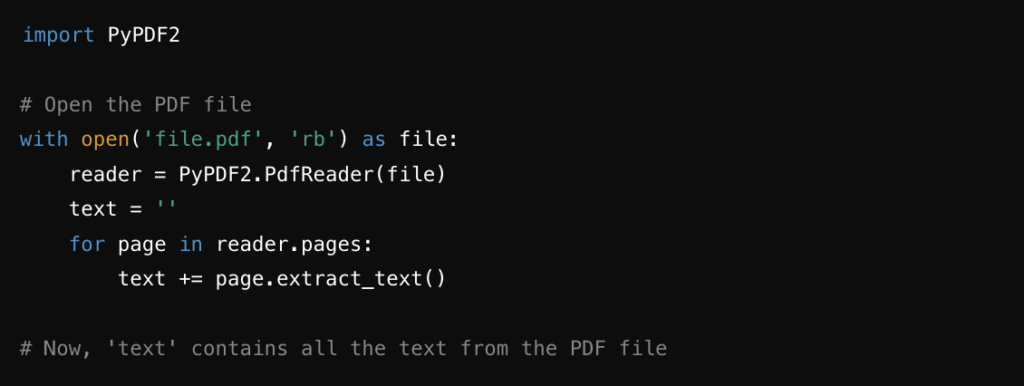
ChatGPT’s use of PDF in Education Field
- Automated Grading and Feedback 📝
- Summarizing Academic Papers 📚
- Creating Study Guides 📖
- Language Translation and Learning Support 🌍
- Interactive Q&A Sessions 💬
- Generating Lecture Notes 🖋️
- Personalized Learning Paths 🎯
- Exam Preparation and Practice Tests 📝
| Example | Description |
|---|---|
| Automated Grading and Feedback 📝 | Analyze student essays in PDFs to provide feedback and grades, automating the grading process. |
| Summarizing Academic Papers 📚 | Generate concise summaries of academic papers from PDFs to quickly grasp key points and conclusions. |
| Creating Study Guides 📖 | Extract key concepts and terms from course materials in PDFs to create study guides for students. |
| Language Translation and Learning Support 🌍 | Translate PDF content for language learning, providing explanations and vocabulary exercises. |
| Interactive Q&A Sessions 💬 | Answer student questions based on PDF textbook content, making study sessions more interactive. |
| Generating Lecture Notes 🖋️ | Generate detailed notes from lecture slides or transcripts in PDFs, including explanations and related questions. |
| Personalized Learning Paths 🎯 | Suggest personalized learning paths based on curriculum PDFs, focusing on areas needing improvement. |
| Exam Preparation and Practice Tests 📝 | Create practice tests or quizzes from PDFs to help students prepare effectively for exams. |
ChatGPT’s use of PDF reports in Business Field
| Example | Description |
|---|---|
| Financial Report Analysis 📊 | Analyze financial reports in PDFs, extracting key metrics, trends, and insights to support decision-making. |
| Market Research Summarization 📈 | Summarize lengthy market research reports, highlighting important findings and actionable insights. |
| Automated Contract Review 📄 | Review contracts in PDF format, identifying potential risks, obligations, and key terms automatically. |
| Client Proposal Generation 💼 | Generate client proposals by extracting relevant information from previous reports and formatting it cohesively. |
| Competitive Analysis Reports 🔍 | Analyze competitor reports in PDFs, summarizing strengths, weaknesses, and opportunities. |
| Regulatory Compliance Checks ✅ | Scan PDF documents for compliance with regulatory requirements, flagging any potential issues. |
| Internal Audit Summaries 🧾 | Summarize internal audit reports, focusing on key findings and recommendations for management. |
| Project Management Documentation 🗂️ | Organize and summarize project management documents, creating concise reports on progress and milestones. |
How to Use ChatGPT to Read PDF Files?

To use ChatGPT to read PDF files, you’ll generally follow a process that involves uploading the PDF and interacting with the content through specific prompts. Depending on the platform or tool you are using, the steps may vary slightly, but here’s a general guide:
1. Prepare the PDF File:
- Ensure the PDF is ready for reading. If it’s a scanned document, ensure it has been processed with OCR (Optical Character Recognition) so that the text is extractable.
2. Upload the PDF:
- Depending on the platform:
- Direct Upload: If you’re using a ChatGPT version or a tool with a built-in PDF reading feature, there will typically be an option to upload the PDF file. This can often be done by dragging and dropping the file into the chat window or using an upload button.
- External Tools: If direct upload isn’t supported, you may need to first extract the text using a separate tool like
PyPDF2in Python or a PDF-to-Text converter, then paste the extracted text into the chat.
3. Interact with the PDF Content:
- Once the PDF is uploaded or the text is extracted, you can ask ChatGPT to perform various tasks. Here are some examples:
- Read and Summarize:
- “Please summarize the key points of this PDF.”
- “Can you summarize the first chapter?”
- Find Specific Information:
- “Find all occurrences of the term ‘market analysis’ in this PDF.”
- “What are the recommendations listed in this document?”
- Extract Tables or Data:
- “Extract the table on page 5.”
- “Get all the email addresses mentioned in this document.”
- Translate Content:
- “Translate the second paragraph of page 3 from French to English.”
- Read and Summarize:
4. Review and Refine:
- After ChatGPT provides the information, review it to ensure it meets your needs. You can ask follow-up questions to dig deeper into the content or request further clarification or additional details.
5. Save or Export the Results:
- If you need to keep the output for future reference, you can copy the results into a document or note-taking tool. Some platforms may allow you to download the interaction directly.
What is the future development trend of PDF file processing software?
The future development trend of PDF file processing software will include cloud integration, AI-driven automation and intelligent processing, enhanced OCR functions, mobile terminal optimization, enhanced security and privacy protection, and seamless integration with other office applications. These trends will make PDF processing more efficient, intelligent, and convenient, meeting the ever-changing needs of users.
Conclusion and Recommendations
In conclusion, the integration of ChatGPT with PDF files offers a wide range of practical applications and use cases, enhancing productivity and accessibility across various domains. From automating content extraction and summarization to facilitating personalized learning and document analysis, this synergy allows users to interact with and derive insights from PDF documents more efficiently. Whether in education, business, or personal use, the ability to seamlessly process and engage with PDFs through ChatGPT paves the way for more intelligent and user-friendly document management solutions.
